Trang nhất > Thủ thuật - Chia sẽ hay > Instructions to fix the error "The instruction at 0x00007ffee39ecc60 referenced memory..." on Windows 10
Instructions to fix the error "The instruction at 0x00007ffee39ecc60 referenced memory..." on Windows 10
admin
2023-10-31T21:24:43-04:00
2023-10-31T21:24:43-04:00
http://dacloi.net/thu-thuat-chia-se-hay/instructions-to-fix-the-error-the-instruction-at-0x00007ffee39ecc60-referenced-memory-on-windows-10-149.html
http://dacloi.net/uploads/news/2023_11/the-instruction-at-referenced-memory-windows-10-2-696x392.jpg
Sourcode teamplate free | Nukeviet HCMC | PSD file teamplate | Figma teamplate | Nukeviet
http://dacloi.net/uploads/vncode.png
While using Windows 10, you encounter the following error:
” When I shutdown/restart Windows hangs with this error explorer.exe – application error. The instruction at 0x00007ffee39ecc60 referenced memory at 0x0000000000000000. The memory cannot be read.
” When I shutdown/restart Windows hangs with this error explorer.exe – application error. The instruction at 0x00007ffee39ecc60 referenced memory at 0x0000000000000000. The memory cannot be read.
The instruction memory location varies with each shutdown but 00007ff…………. is constant… “
This affects your work. Today we will show you how to fix this low memory error on Windows 10 . Below are some of the reasons we list for you to easily imagine.

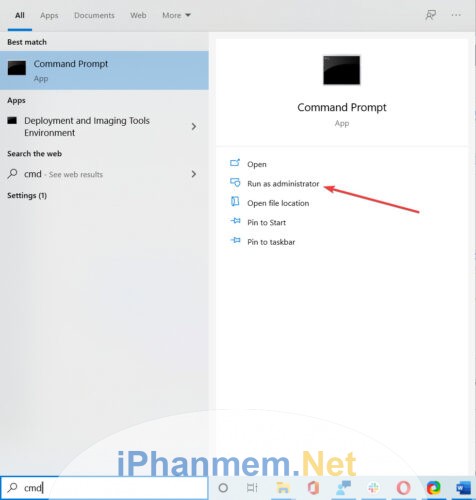

– Wait a few minutes (sometimes longer) for it to complete
You can use other programs such as CCleaner, Advanced Systemcare... to fix system file or Windows Registry errors.
Use anti-virus and anti-malware programs like Kaspersky, BKVA, Avast... to scan your entire computer.
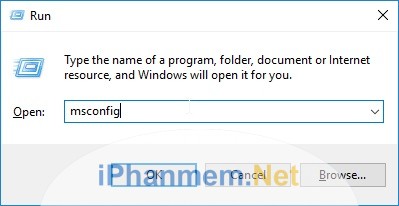
– Select the Services tab, check the Hide all Microsoft services box to hide Microsoft services ( avoid turning off these Windows services by mistake)

– Click Disable all to turn off all running software services and click OK
– Finally, restart the computer -> this is how to Clear boot (clean boot in Windows).
– Next you can install the .Net Framework by referring to the articles on our website or here .

– Select the Advanced tab . Below the Performance box, open Settings
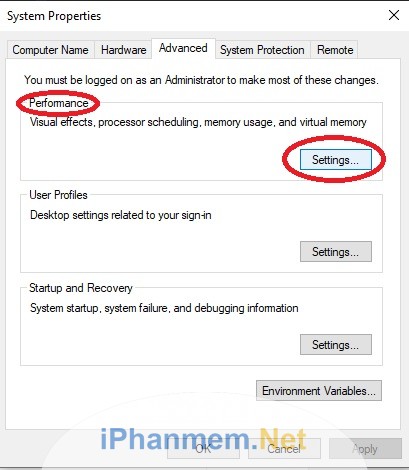
– Select Advanced -> in the Virtual Memory box select Chagger . Uncheck Automatically manage paging file size for all drives. Select Custom size and enter the physical Ram number into MB values.

– Click OK and restart the computer to feel the changes.

– In Windows Update and Check for Updates to check for the latest update. Install it complete and restart the PC.

– Click Get started. Select
– Go to Settings , click on Update & Security, and select Recovery .
– Select Get started .Select the options you want to keep or delete your files and applications.
– Click Reset to complete.
You should also scan RAM to find errors and make sure that the RAM memory in your computer is enough for your applications or games. Windows 10 systems require at least 1 GB of RAM, but ideally you should use at least 2 GB.
We hope that our guide helped you fix the “The instruction at 0x00007ffee39ecc60 referenced memory…” error in Windows 10. If you have any other solutions, leave them in the comments section. review below. That might help your friends in trouble.

- The instructions at 0x00007ff…. It could be an error related to the system's RAM or a third-party application.
- Fix reference memory errors by removing software, repairing corrupted files available in the system such as sfc /scannow or 3rd party software such as CCleaner...
- Use virus scanning software or Malware scanning software to scan your entire computer.
- Performing a Clean boot may also fix that problem.
How to fix Instruction at referenced memory error ?
1. Run the default Windows error scanning command: SFC & DISM
- Go to the Search box and run CMD with Administrator rights ( Run as administrator ) to enter the Command Prompt command.
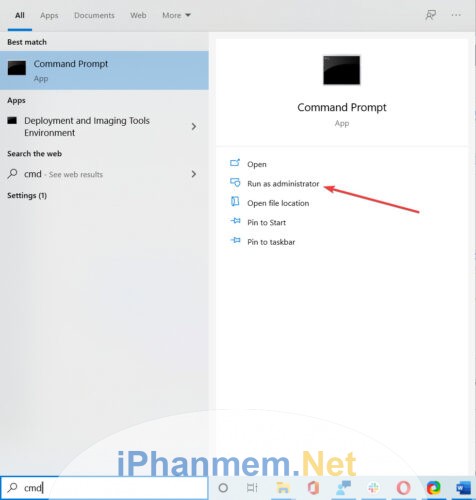
- Type the command sfc /scannow to start fixing the error.

– Wait a few minutes (sometimes longer) for it to complete
You can use other programs such as CCleaner, Advanced Systemcare... to fix system file or Windows Registry errors.
Use anti-virus and anti-malware programs like Kaspersky, BKVA, Avast... to scan your entire computer.
2. Start Windows in Clean boot mode and install the .Net Framework.
– Go to the search box and type msconfig in the Run window and click OK to open System Configuration.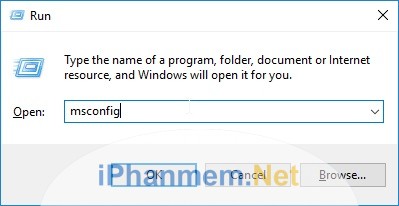
– Select the Services tab, check the Hide all Microsoft services box to hide Microsoft services ( avoid turning off these Windows services by mistake)

– Click Disable all to turn off all running software services and click OK
– Finally, restart the computer -> this is how to Clear boot (clean boot in Windows).
– Next you can install the .Net Framework by referring to the articles on our website or here .
3. Adjust and allocate virtual memory (Allocate virtual memory)
– In Windows Search, type Advanced to open View advanced system settings
– Select the Advanced tab . Below the Performance box, open Settings
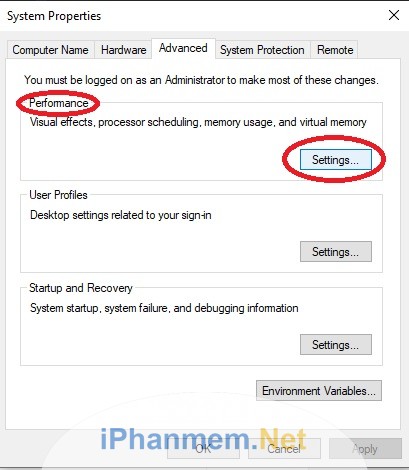
– Select Advanced -> in the Virtual Memory box select Chagger . Uncheck Automatically manage paging file size for all drives. Select Custom size and enter the physical Ram number into MB values.

– Click OK and restart the computer to feel the changes.
4. Run Windows Updates
– Go to Windows Search and type update. Select Windows Update
– In Windows Update and Check for Updates to check for the latest update. Install it complete and restart the PC.
5. Reinstall System (Reset System)
– Go to Settings and select Update & Security and select Recovery
– Click Get started. Select
– Go to Settings , click on Update & Security, and select Recovery .
– Select Get started .Select the options you want to keep or delete your files and applications.
– Click Reset to complete.
You should also scan RAM to find errors and make sure that the RAM memory in your computer is enough for your applications or games. Windows 10 systems require at least 1 GB of RAM, but ideally you should use at least 2 GB.
We hope that our guide helped you fix the “The instruction at 0x00007ffee39ecc60 referenced memory…” error in Windows 10. If you have any other solutions, leave them in the comments section. review below. That might help your friends in trouble.
Tác giả: admin
Ý kiến bạn đọc
Bạn cần đăng nhập với tư cách là Thành viên chính thức để có thể bình luận
Những tin mới hơn
-
Hướng dẫn sửa lỗi “Briefly Unavailable for Scheduled Maintenance. Check Back in a Minute.” trong WordPress
(02/11/2023) -
Hướng dẫn thêm PhpMyAdmin vào Laragon
(15/11/2023) -
Lỗi tài khoản này tạm thời không thể sử dụng chức năng này | Zalo Chat
(24/11/2023) -
Cách xóa lịch sử tìm kiếm Messenger trên điện thoại vô cùng dễ dàng ㅤ
(10/12/2023) -
Một số vấn đề khi quản lý server cài Cpanel
(30/01/2024) -
Cách tắt chế độ bảo vệ màn hình trên Google TV
(21/02/2024) -
Cách xử lý website khi bị hack tạo subdomain chèn nội dung bẩn
(04/04/2024) -
Tìm hiểu về sự khác nhau của hàm sắp xếp usoft và rsoft
(26/04/2024)
Những tin cũ hơn
-
Hướng dẫn bật OPcache trên dịch vụ hosting.
(24/10/2022) -
Khôi phục dữ liệu và sao lưu dữ liệu trên hosting với JetBackup
(24/10/2022) -
Công thức SEO từ khóa nhanh, hiệu quả bền vững
(23/09/2022) -
Hướng dẫn đổi mật khẩu tài khoản quản trị tối cao trong NukeViet
(10/09/2022) -
Hướng dẫn thay đổi hoặc loại bỏ thẻ Generator trên NukeViet
(10/09/2022) -
Hướng dẫn thay đường dẫn đăng nhập vào admin trong nukeviet
(10/09/2022) -
Hướng dẫn cấu hình chức năng gửi mail server nukeviet
(04/08/2022) -
Xây dựng trình chỉnh sửa hình ảnh trong HTML CSS & JavaScript
(28/07/2022) -
Hướng dẫn copy chữ trong ảnh trên web bằng điện thoại nhanh, gọn, lẹ nhất
(27/07/2022)
Hỏi đáp với tôi
close- smart_toy Hi there 👋 How can I help you today?
send
